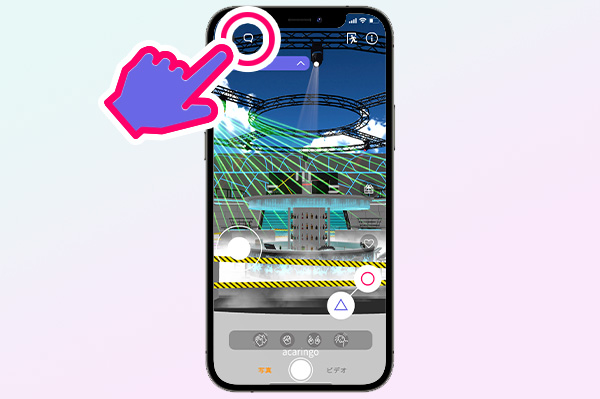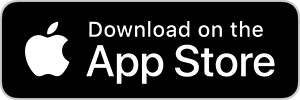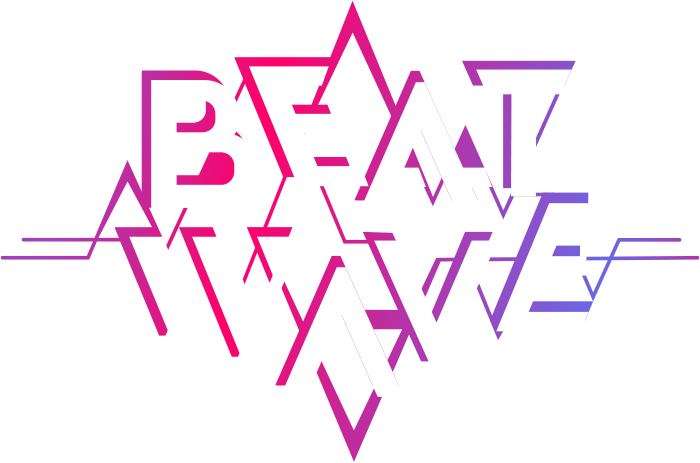How to Play
for iOS / Android
Select a stage!
Select the stage you are interested in on the home screen.
Scrolling down, you will see the stages that are being distributed and the most popular stages.
Point !
Tap the image to go to the detail page.
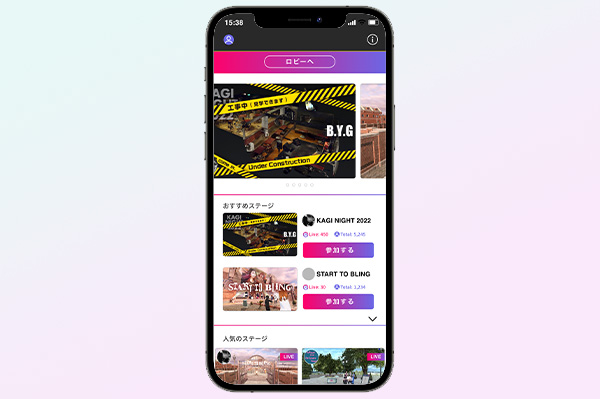
Select an avatar to join!
Tap the avatar you like.
You can participate in the event stage in the form of your chosen avatar!
Point !
You can also import and use your own avatar or a character of your own creation.
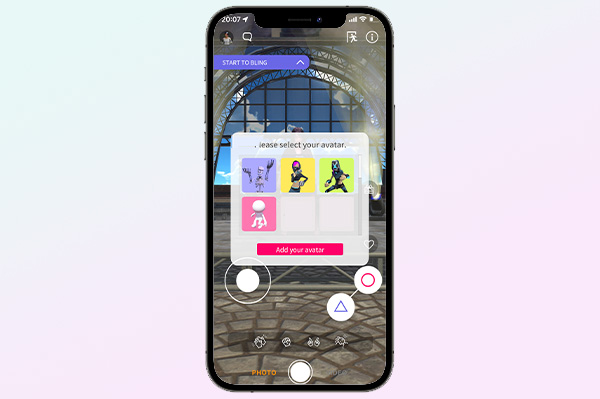
How to add your original avatar
01. Avatar Preparation
Upload data to the cloud.
To import your avatar into the app, please upload it to the cloud first, such as GoogleDrive or Dropbox.
Point !
In order to import the data into the application, the cloud sharing settings should be set to "viewable by all who know the link".
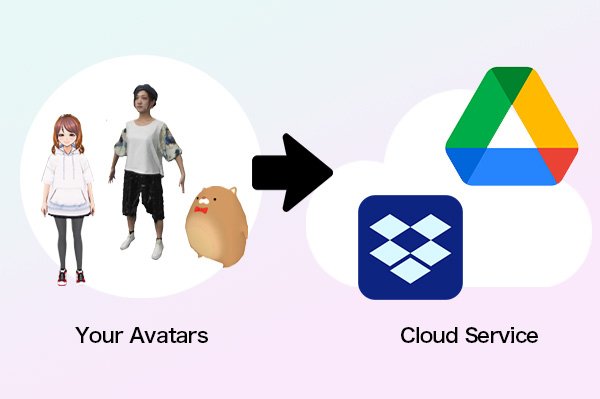
02.Add to App
Tap "Add Avatar" on the selection screen
Tap the "Add Avatar" button on the home screen or avatar management screen to add an avatar by reading a URL or QR code.
Point !
Avatars saved directly on the device can be imported using "Add Downloaded Avatar".
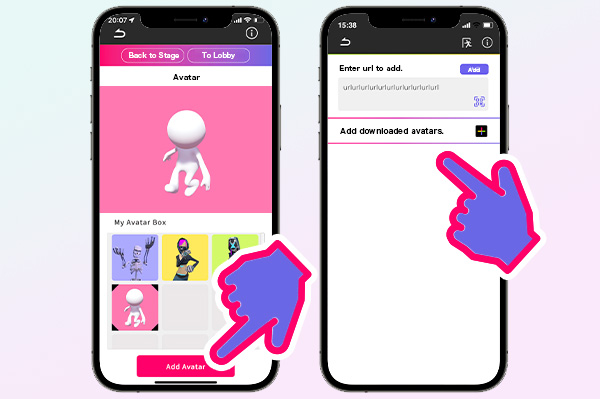
Move your avatar!
Let's move.
You can move your avatar with the cursor in the lower left corner.
Point !
If the movement is too fast or too slow, it can be adjusted using the options in the gear symbol in the upper right corner.
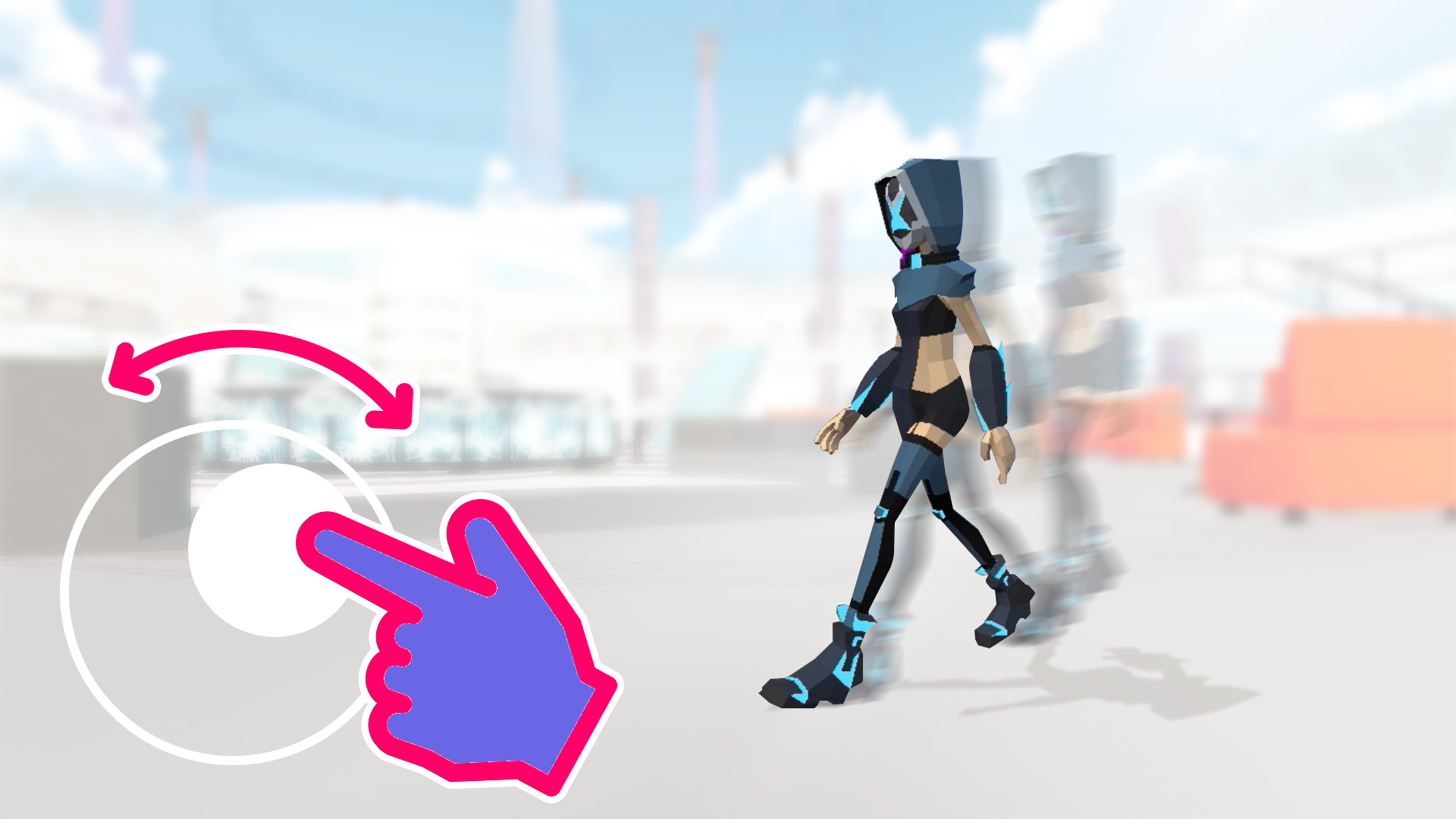
Let's change the angle of view.
Swipe the center of the screen to move the viewpoint camera up, down, left, or right.
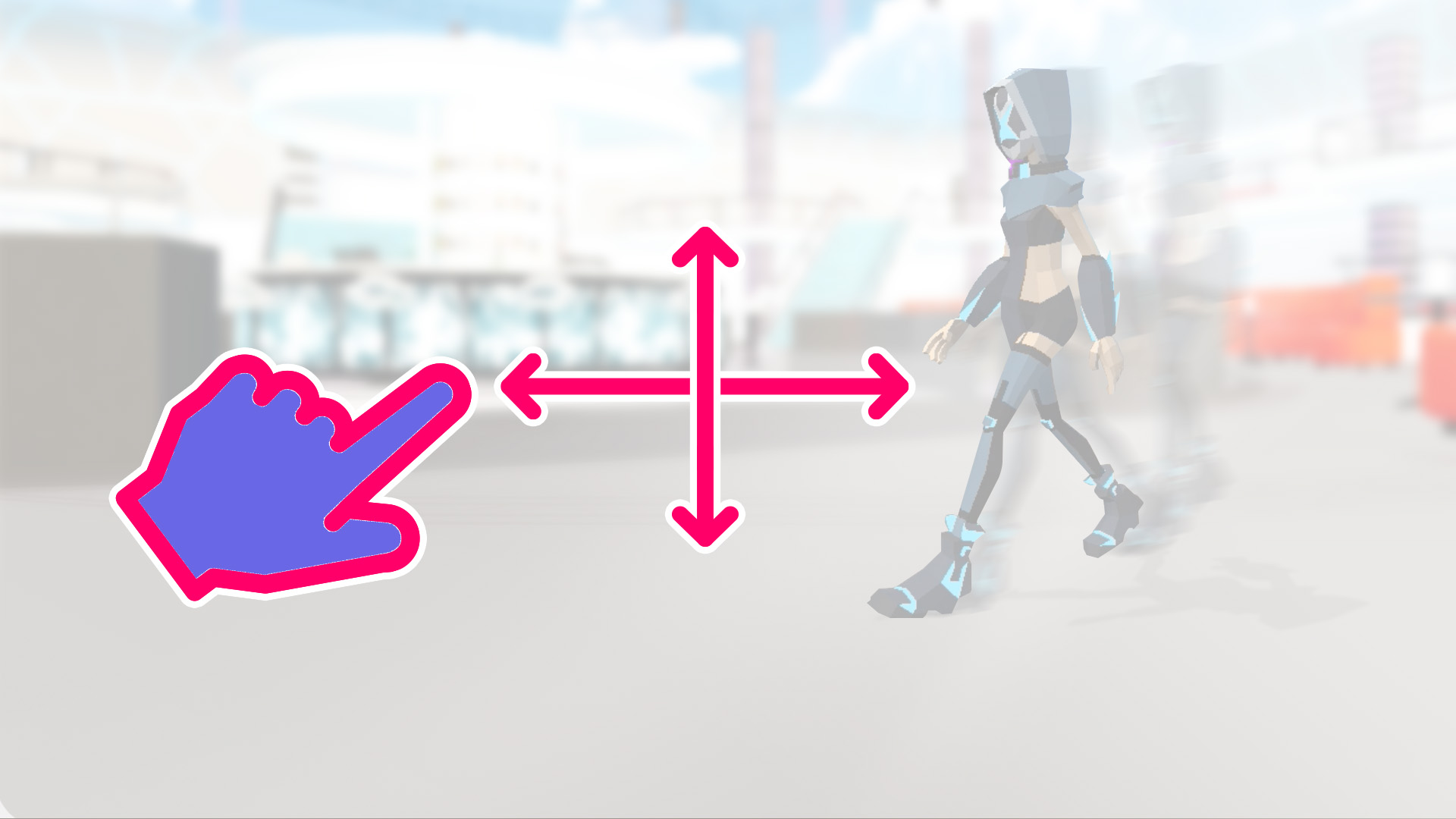
Let's try a motion.
Tap the △/⚪︎ in the lower right corner to make your avatar perform motions such as dancing and jumping.
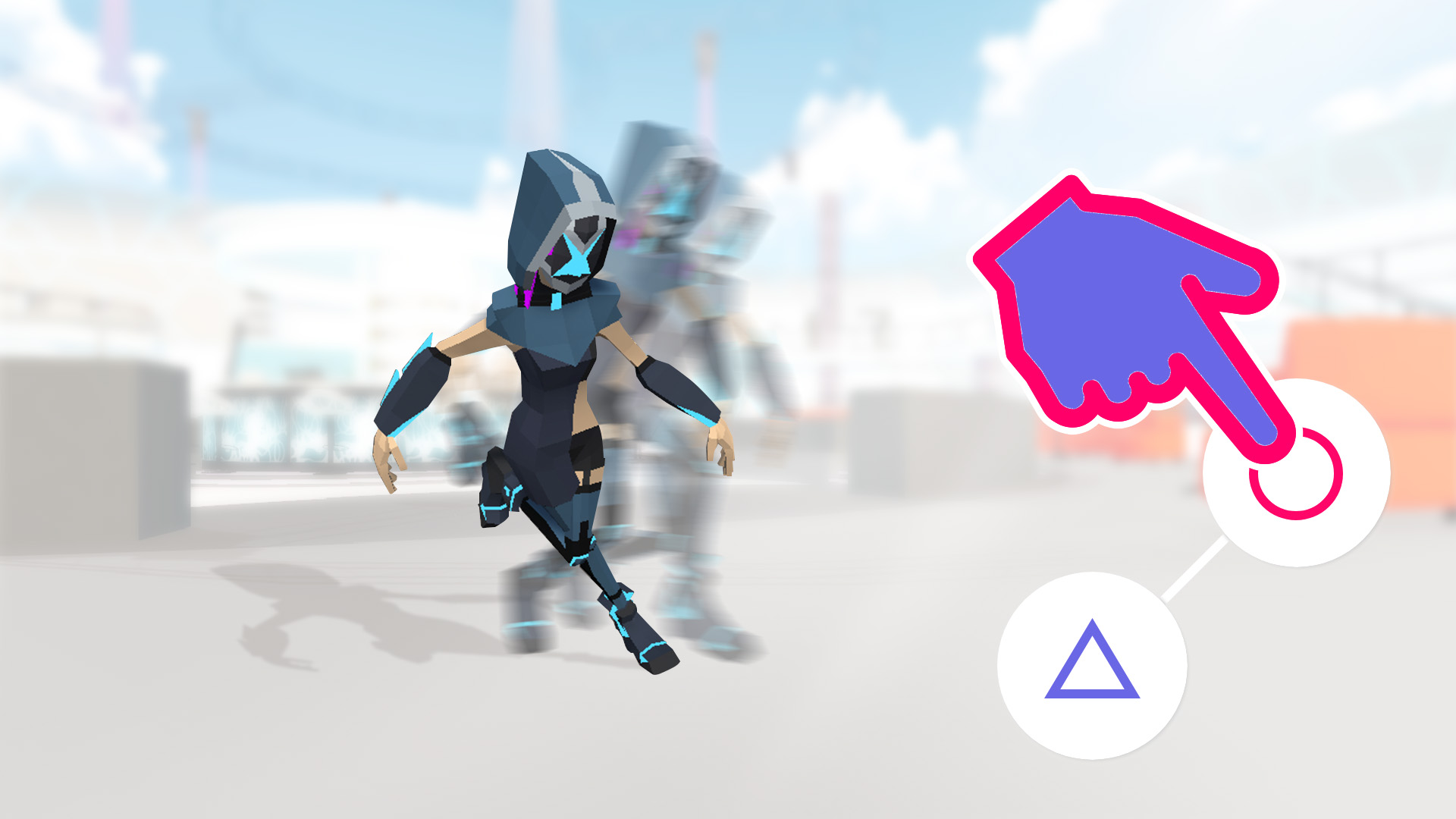
Change button assignments/h2>
Press and hold the △/⚪︎ in the lower right corner to change the assignments to the buttons.
Point !
It is convenient to pre-set motions that you often use.
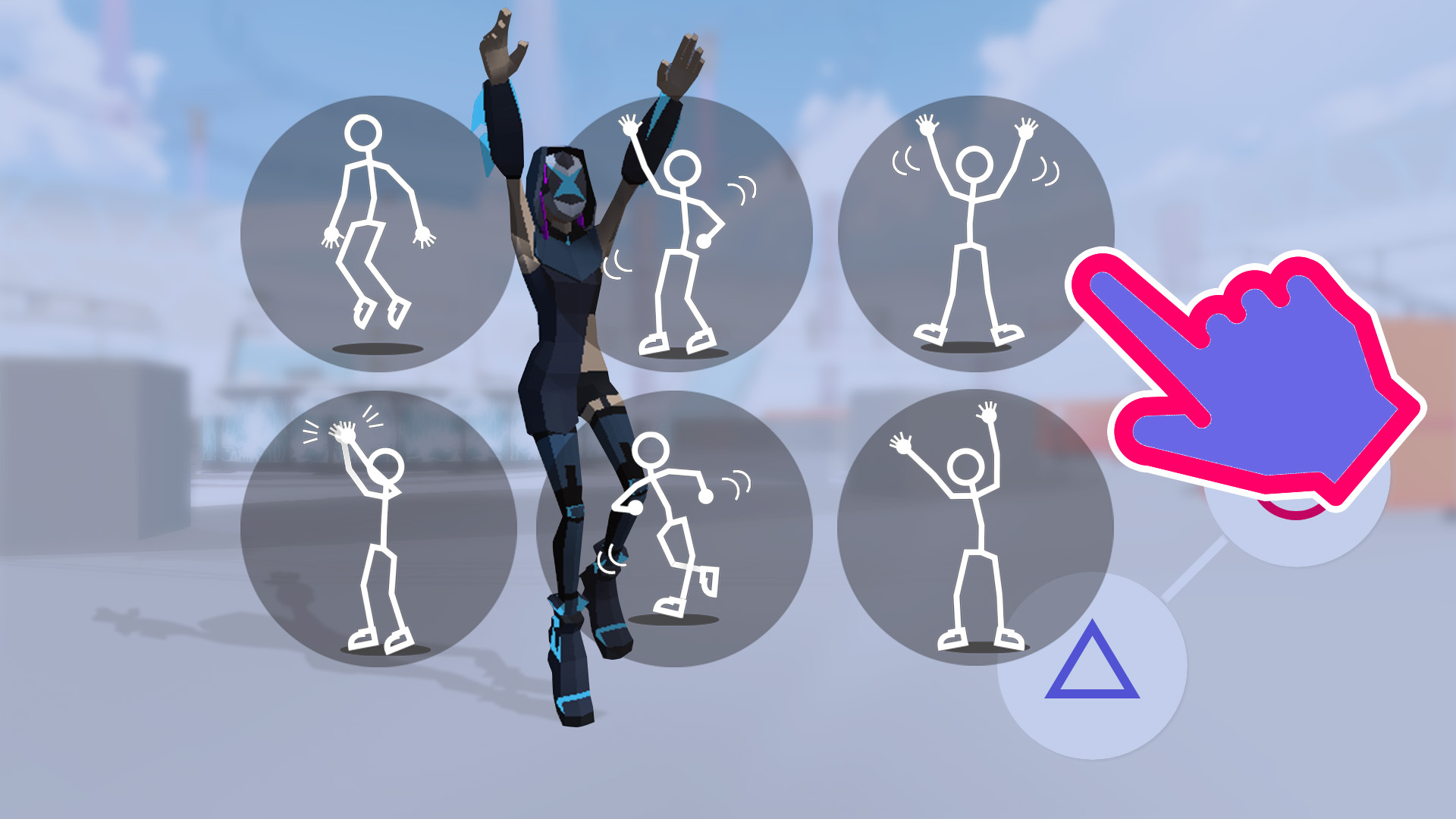
Let's try a short reaction.
The bar at the bottom center has buttons for short movements, such as one clap at a time.
Point !
The claps are also one at a time, making it easy to use in accordance with the song!
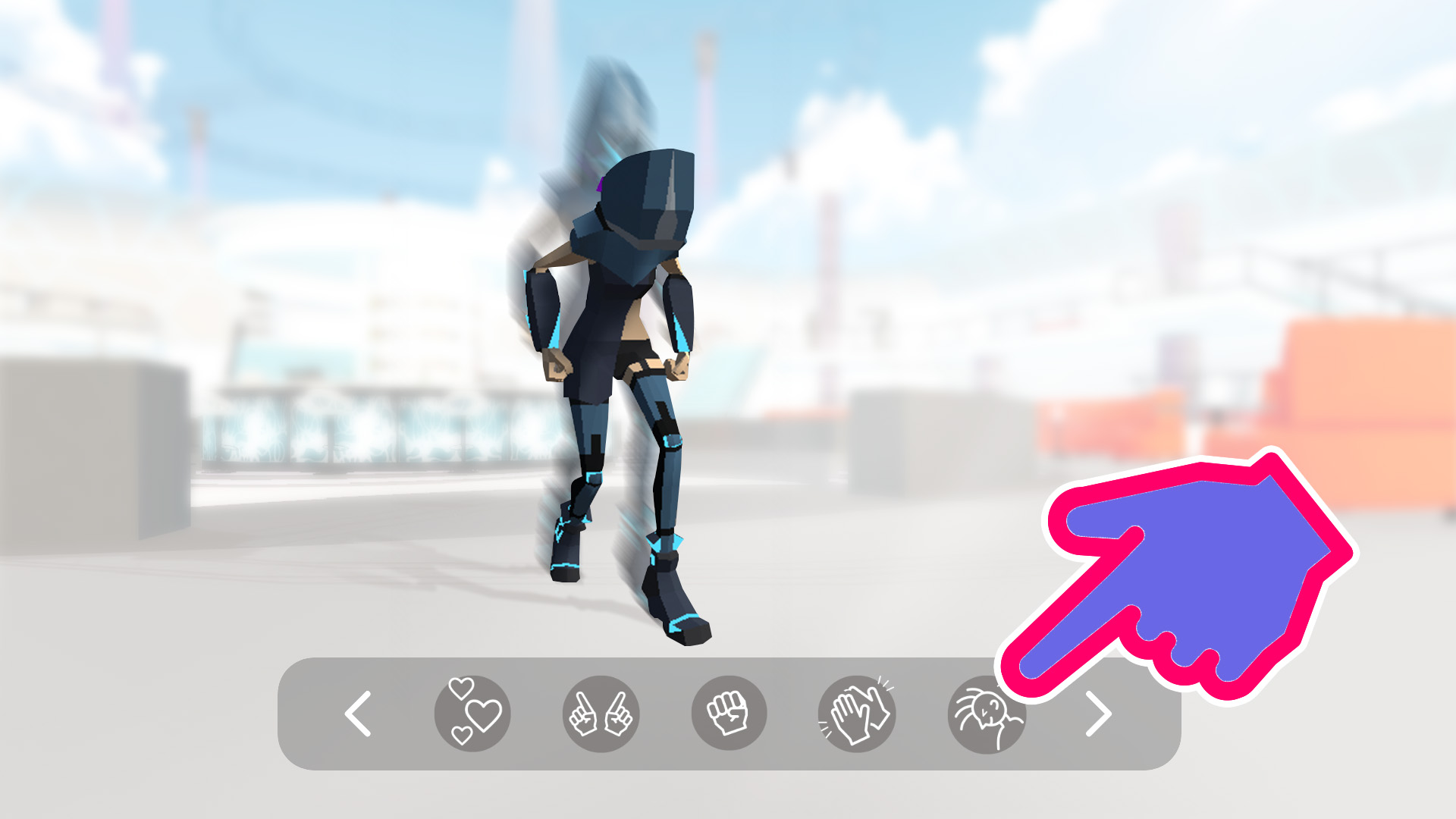
Write a comment!
Input by balloon mark
You can post comments in chat format using the balloon mark in the upper left corner of the screen.
Point !
To hide comments, tap the ballon mark in the upper left corner again.